How to set your preferred web browser on your desktop and mobile devices
Choosing your default web browser is a personal decision that can significantly impact your online experience.
Whether you’re using a Mac, Windows PC, iPhone or Android device, setting your preferred browser as the default is a simple process.
We’ll guide you through the steps for each platform, ensuring you can seamlessly browse the web using your favorite browser.
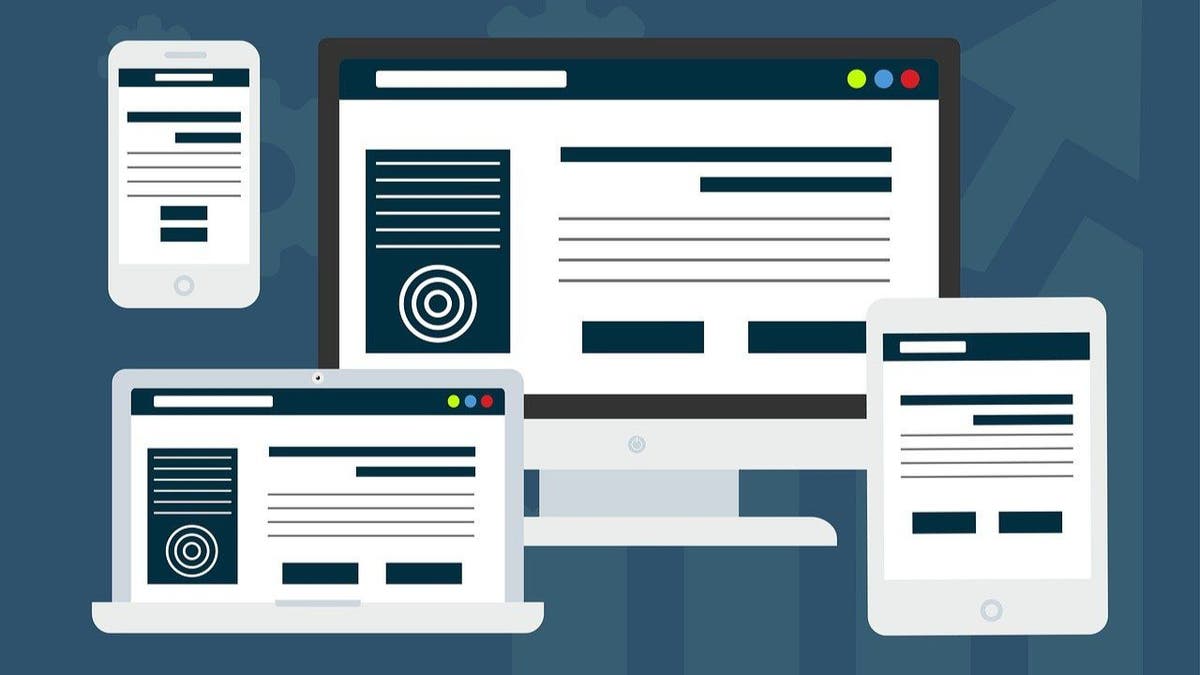
Setting your preferred web browser on a Mac
For macOS Ventura and later
The interface is Mac OS Sequoia 15.1
- Click on the Apple menu in the left corner of your screen.
WHAT IS ARTIFICIAL INTELLIGENCE (AI)?
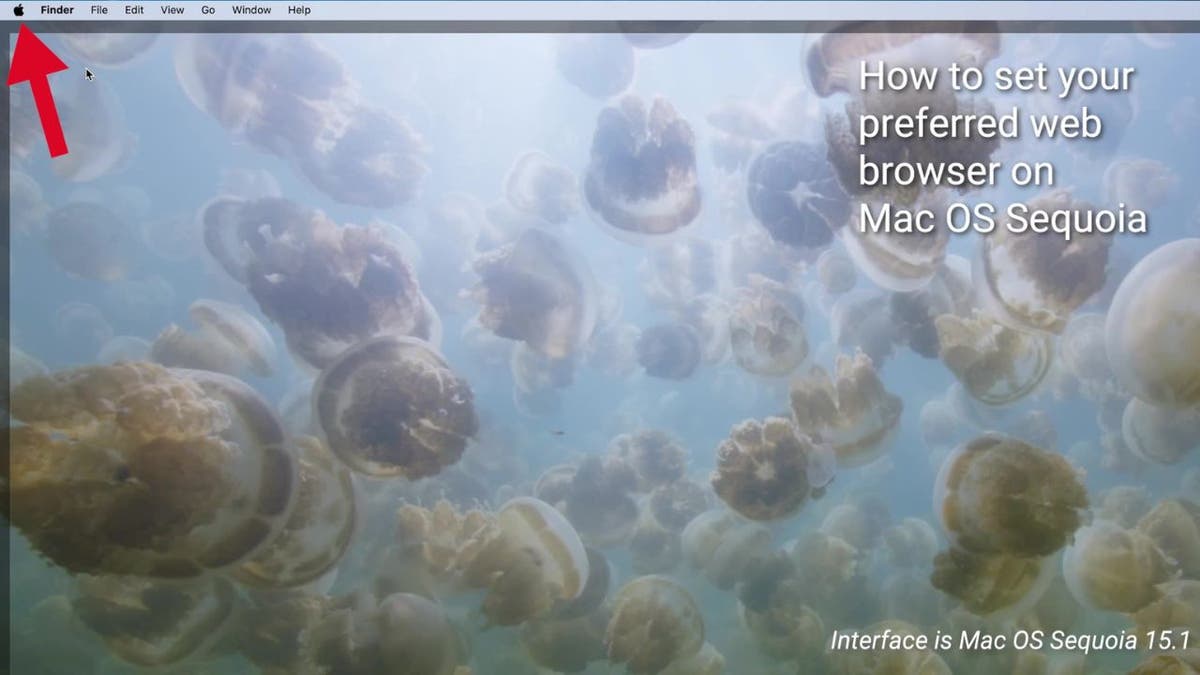
- Select “System Settings.”
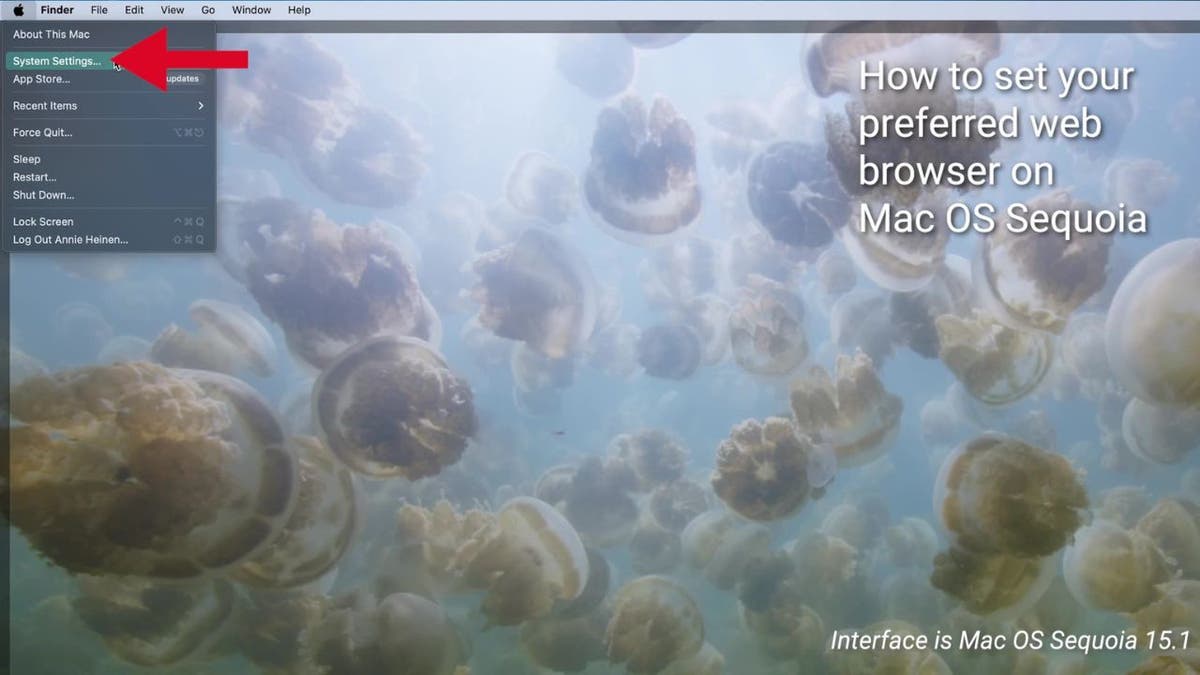
- In the System Settings window, click on “Desktop & Dock” in the sidebar.
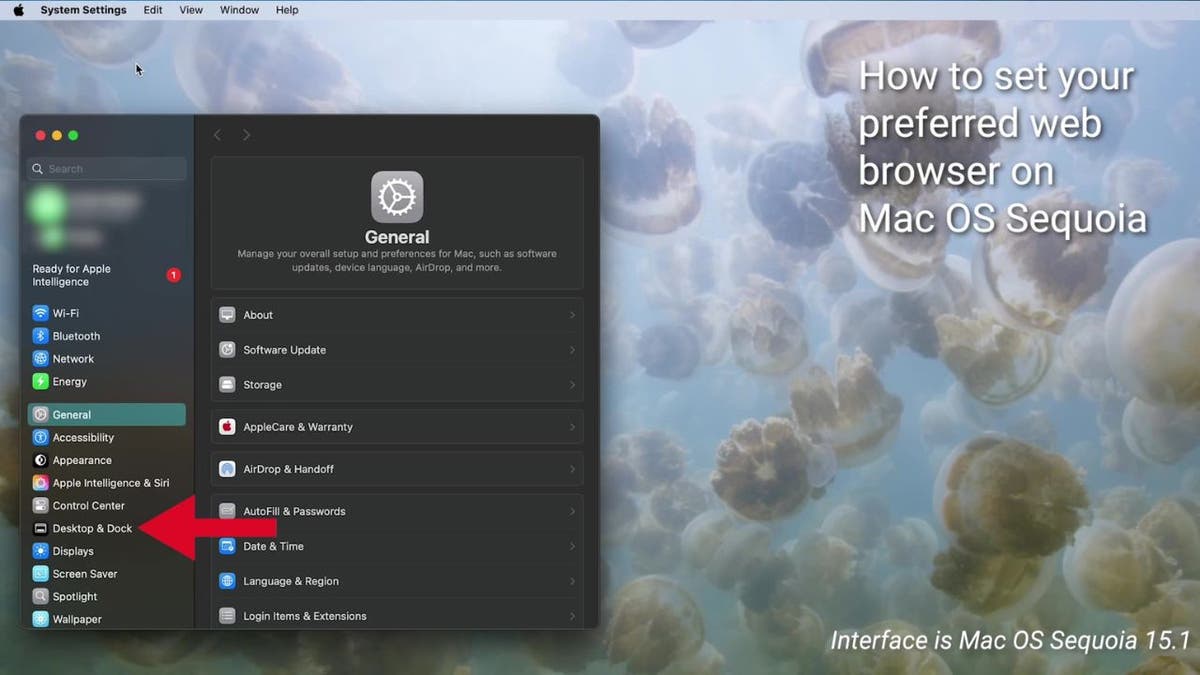
- Scroll down on the right and choose a web browser from the “Default web browser” menu.
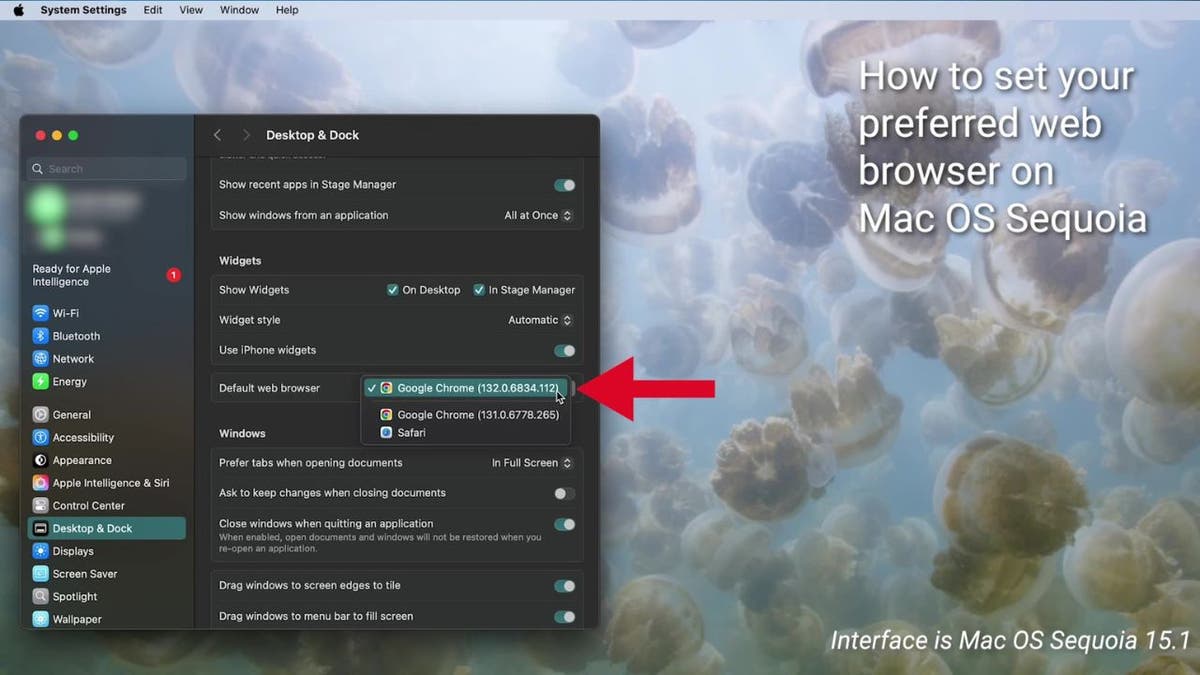
BEST ANTIVIRUS FOR MAC, PC, IPHONES AND ANDROIDS — CYBERGUY PICKS
Setting your preferred web browser on a Mac
For earlier macOS versions
The interface is Mac OS Big Sur 11.4
- Click on the Apple menu in the upper left corner of your screen.
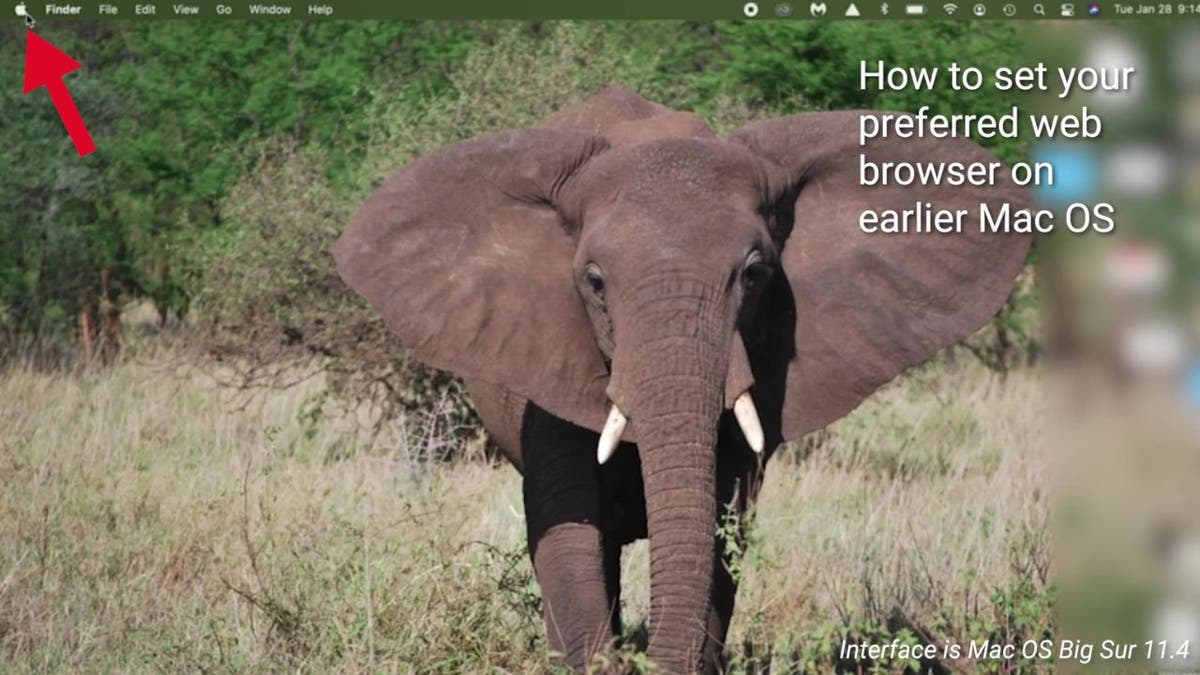
- Select “System Preferences.”
GET FOX BUSINESS ON THE GO BY CLICKING HERE
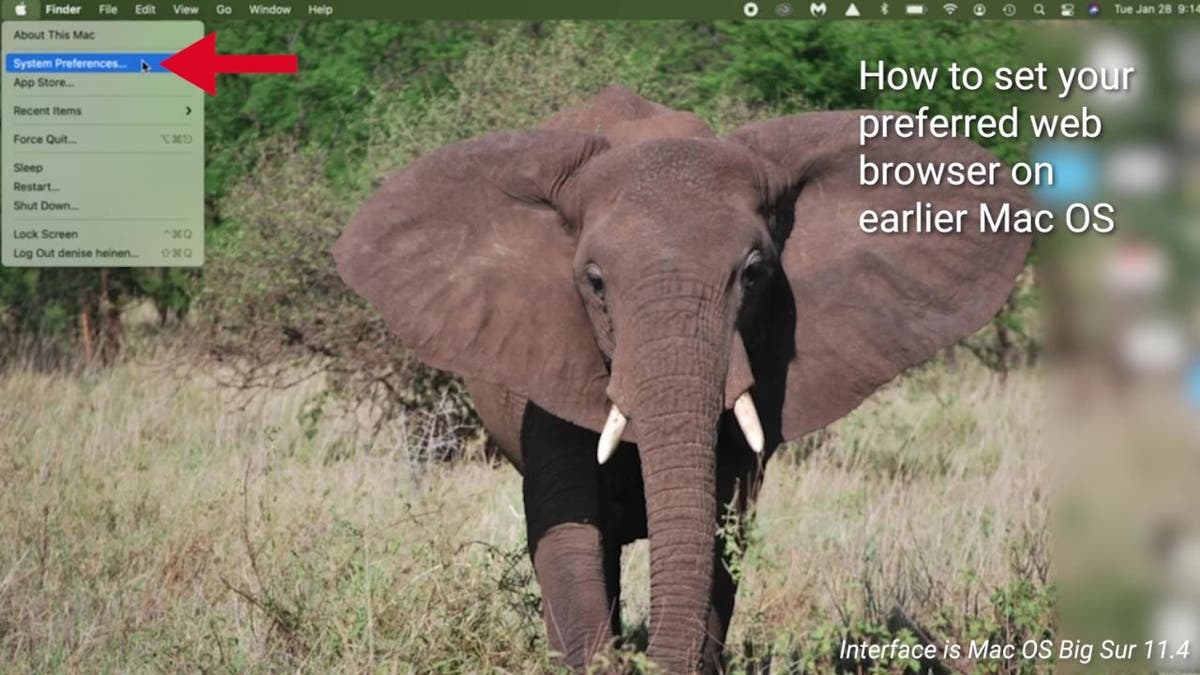
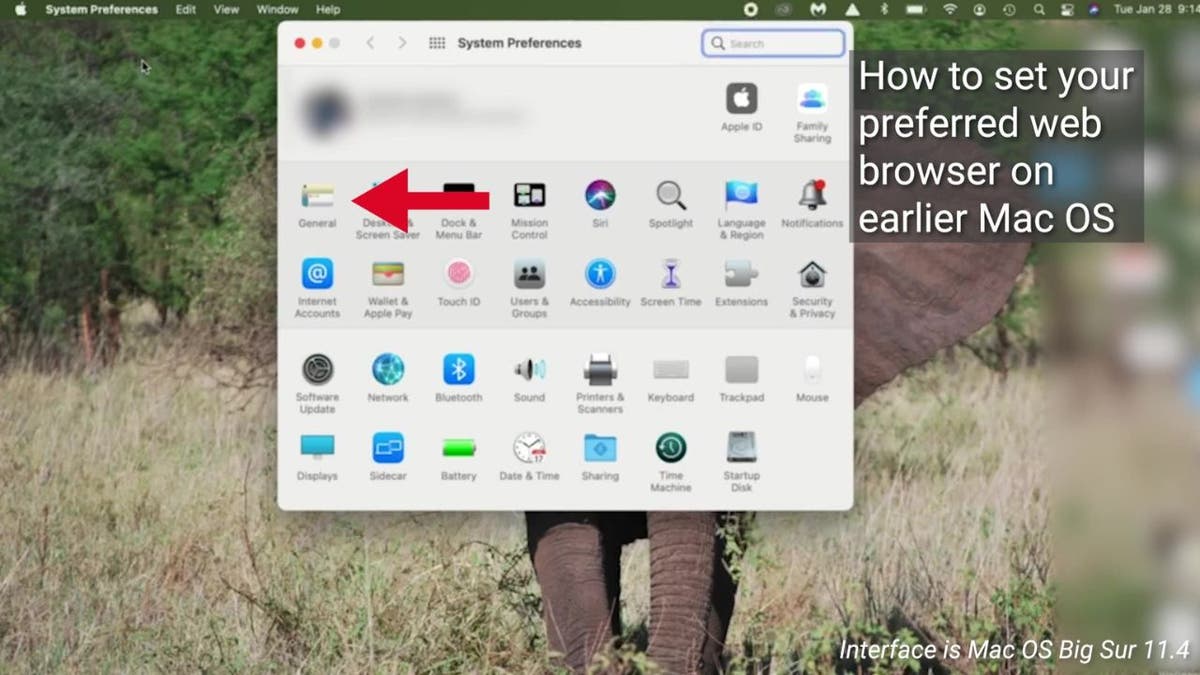
- In the “Default web browser” dropdown menu, select your preferred browser.
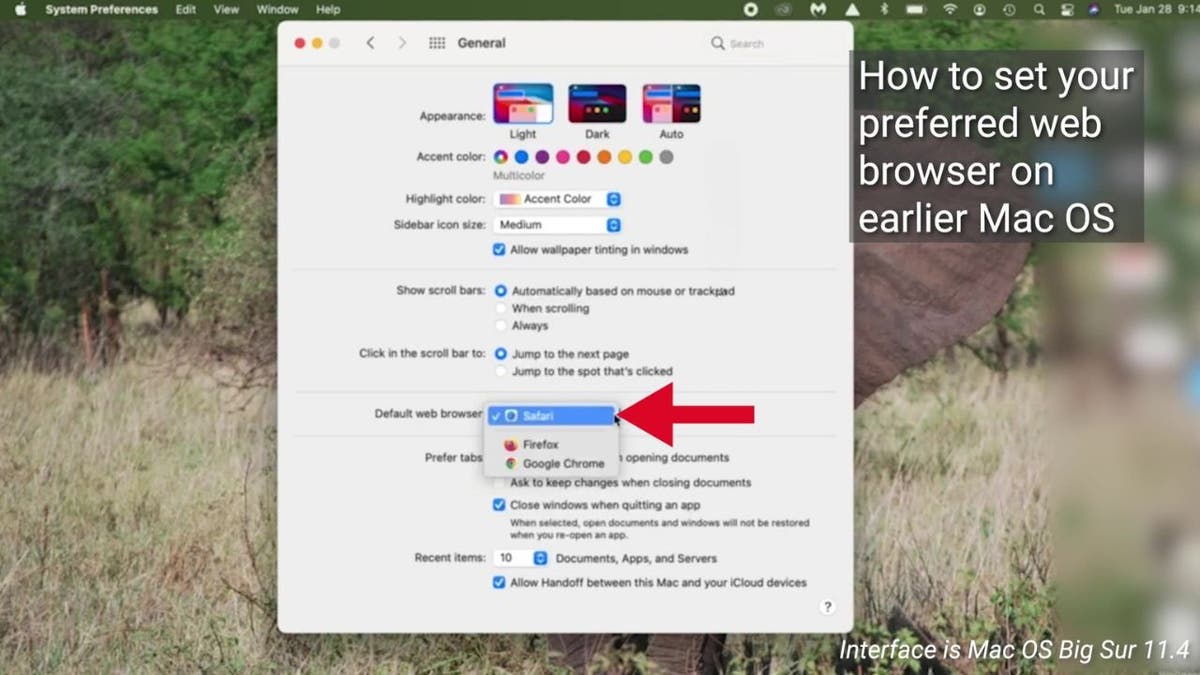
- Note that the list will only show browsers you’ve already installed on your Mac. If you want to use a different browser, make sure to install it first before following these steps.
Setting your preferred web browser on Windows 11 PC
How to set your preferred web browser on Windows 11 PCs
- Click on the Start menu and select the gear icon to open the Settings app.
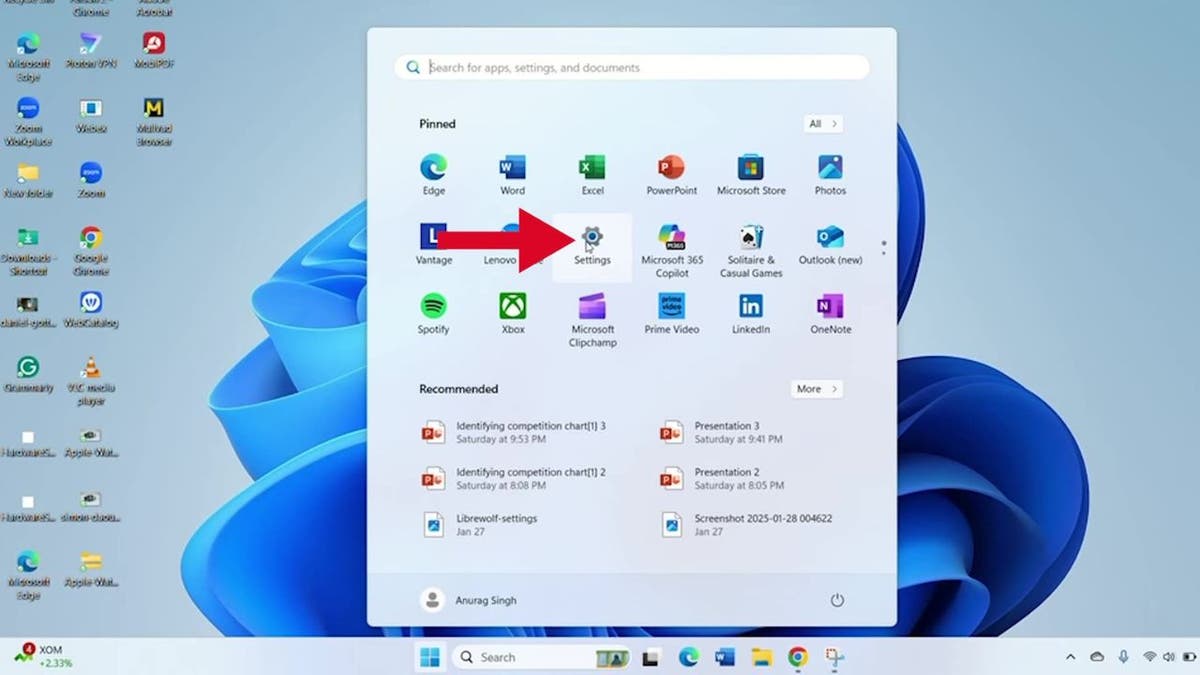
- In the Settings menu, select “Apps.”
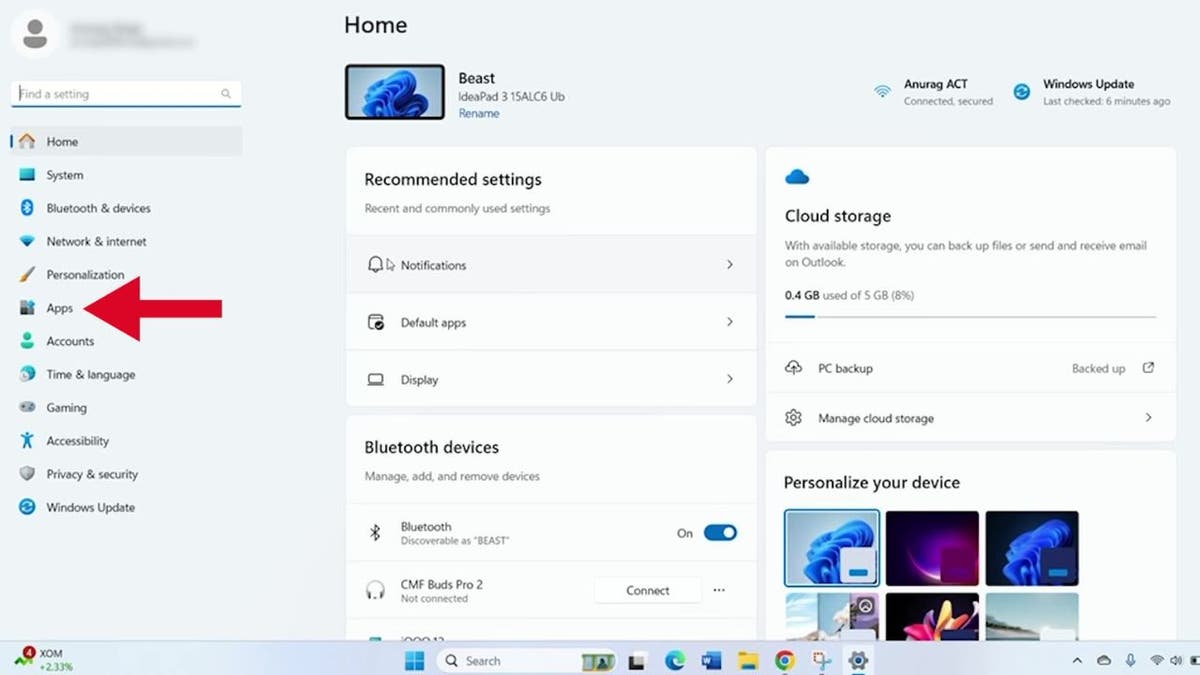
- Choose “Default Apps” from the left-hand sidebar.
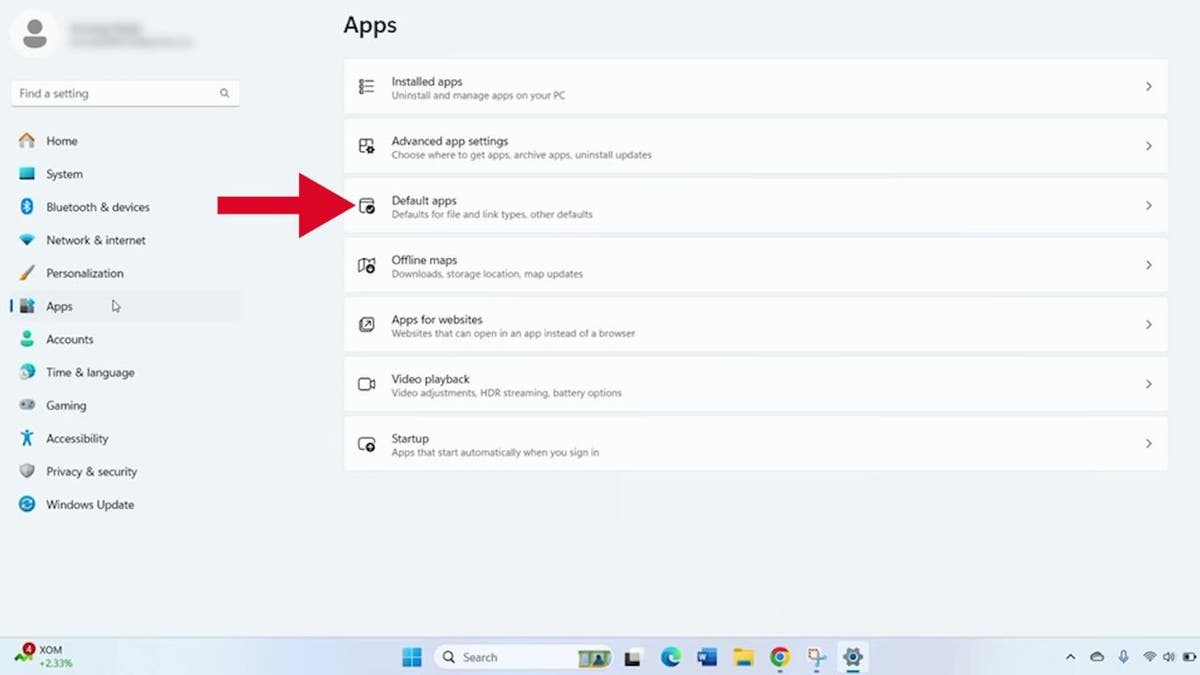
- Scroll down through the list of apps to select the browser you want to set as the default.
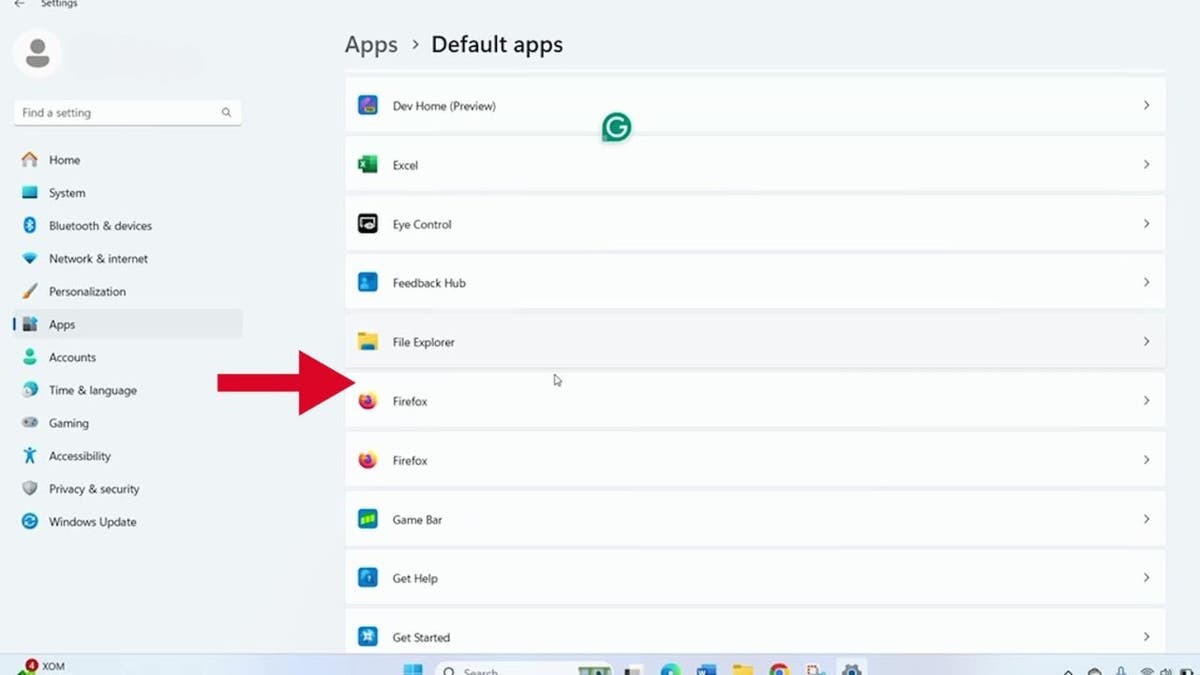
- Remember, having your preferred browser as the default means all links will open in that browser automatically.
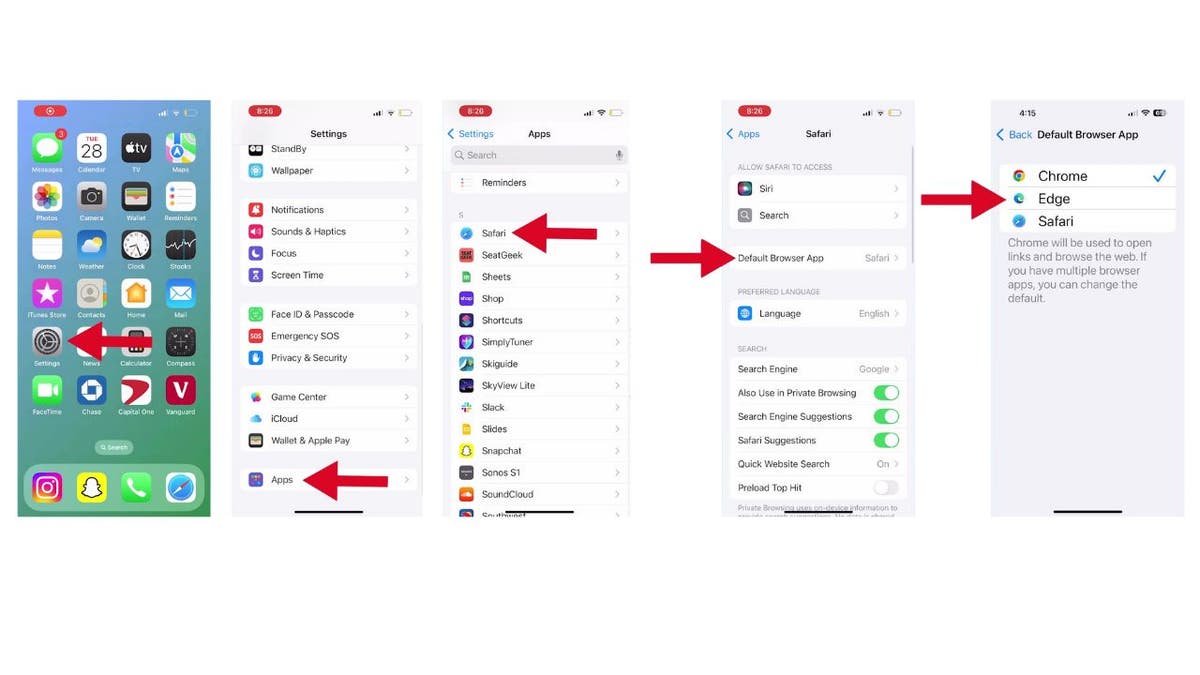
Get exclusive CyberGuy software discounts on Microsoft Office, Windows and more.
Setting your preferred web browser on your iPhone
The interface is iOS 18
- Open the Settings app on your iPhone.
- Scroll down and tap “Apps.”
- Scroll down and tap on “Safari.”
- Then tap “Default Browser App.”
- You’ll see a list of available browsers to select.
- Note that this list shows only the browsers you’ve already installed on your phone. Just tap on your preferred one, and you’re done. Now, whenever you click on a link, it will open in your chosen browser.
BEST WAYS TO GIVE YOUR OLD IPHONE A SECOND LIFE
Setting your preferred web browser on your Android
Screen recording on Samsung Galaxy A10e. Settings may vary depending on your Android phone’s manufacturer.
- Open your device’s Settings.
- Scroll down and tap on “Apps.”
- Look for “Default Apps” and tap on it.
- Find the “Browser App” option and give it a tap.
- You’ll see a list of all the browsers installed on your device.
- Select the one you want to use as your default.
- Your links will now open in your favorite browser automatically.
SUBSCRIBE TO KURT’S YOUTUBE CHANNEL FOR QUICK VIDEO TIPS ON HOW TO WORK ALL OF YOUR TECH DEVICES
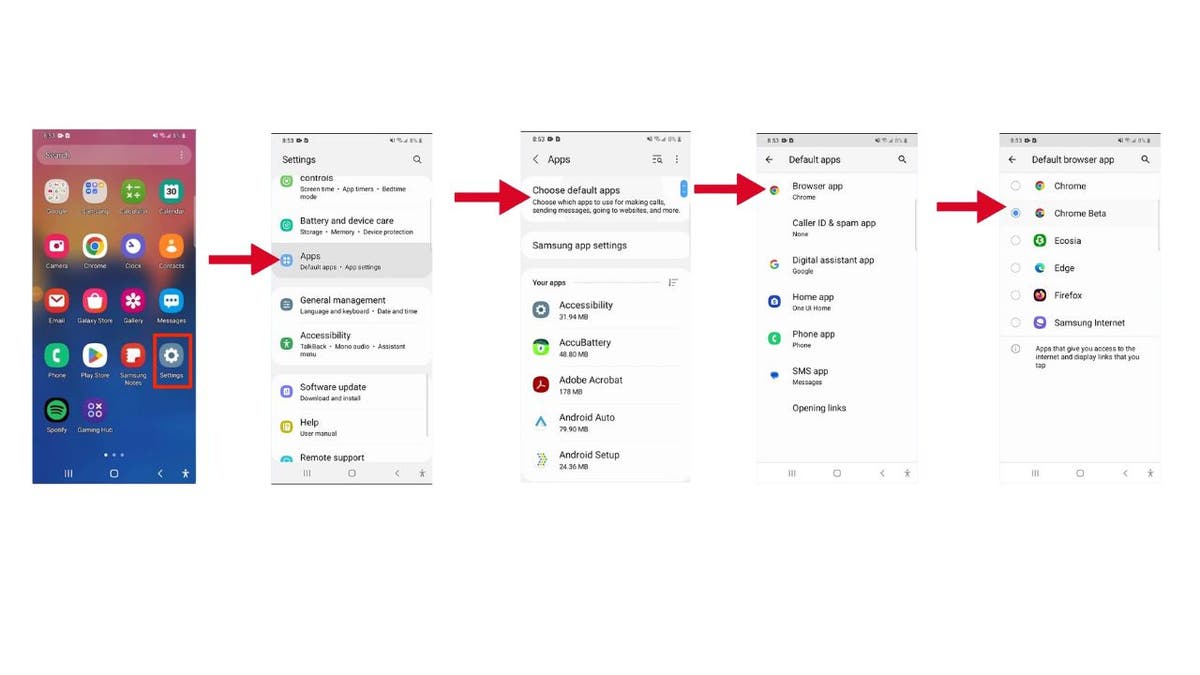
Kurt’s key takeaways
By following these easy steps, you can ensure that all web links open in the browser of your choice, streamlining your online activities and saving you time. Whether you’re team Chrome, Firefox, Safari or any other browser, now you have the power to make your browsing experience truly your own across all your devices.
CLICK HERE TO GET THE FOX NEWS APP
What’s your favorite web browser, and why do you prefer it over others? Let us know by writing us at Cyberguy.com/Contact
For more of my tech tips and security alerts, subscribe to my free CyberGuy Report Newsletter by heading to Cyberguy.com/Newsletter
Ask Kurt a question or let us know what stories you’d like us to cover.
Follow Kurt on his social channels:
Answers to the most-asked CyberGuy questions:
- What is the best way to protect your Mac, Windows, iPhone and Android devices from getting hacked?
- What is the best way to stay private, secure and anonymous while browsing the web?
- How can I get rid of robocalls with apps and data removal services?
- How do I remove my private data from the internet?
New from Kurt:
- Try CyberGuy’s new games (crosswords, word searches, trivia and more!)
- CyberGuy’s Exclusive Coupons and Deals
Copyright 2025 CyberGuy.com. All rights reserved.
